Product Review
Perfect for when you want to say more with your iPad, the Logitech Canvas Keyboard case provides protection along with an integrated keyboard. Offering a familiar, fast, and accurate typing experience, this thin, lightweight case lets you use your iPad like a laptop. Canvas features a built-in Bluetooth keyboard with well-spaced keys, iOS shortcuts, and versatile viewing positions to help you get more done. Position your iPad upright for typing emails and chatting, or lay it flat to read and browse in comfort. When the iPad is positioned upright, the keyboard auto on/off feature ensures Canvas is ready for typing when you are. When surprises come your way, the Logitech Canvas is ready, with durable and liquid-repellent materials to protect your iPad.
Troubleshooting for Bluetooth connection issues:
a) Make sure your keyboard case is charged. Turn your keyboard on by resting the iPad on the strip above the keyboard. The status indicator will be red if your keyboard has less than 20% battery life left. Connect it to a power source.
b) Try un-pairing and re-pairing your keyboard case from your iPad. Here's how:
On your iPad, tap Settings and then Bluetooth.
In the Devices list, find Canvas Keyboard Case, tap the information icon to the right, and then tap Forget this device.Rest your iPad on the strip directly above the keyboard to turn the keyboard on. The status indicator on the top right will glow green.;Press the Bluetooth connection button on the right side of the keyboard to put it into discovery mode.On your iPad, tap Settings, then Bluetooth settings, locate Canvas Keyboard Case in the Devices list, and select it.Once the connection is made, the indicator will turn solid blue. Your keyboard is ready to use.- Converts into a stand that holds your iPad at the perfect angle for watching a movie, typing, an email, and more
- Includes a built-in Bluetooth keyboard which provides an excellent typing experience
- Features front and back protection, plus liquid-repellent materials, to keep your iPad safe. - Operates using 2 lithium coin batteries that can last for up to 4 years of use
- Well-spaced keys make it comfortable to type while iOS shortcuts let you use common commands with just a click
- If you are experiencing trouble powering on your keyboard or connecting it to your Surface device: 1. Make sure that you are using the Microsoft Surface or Surface 2 tablets; the Touch Cover is only compatible with these devices. 2. Make sure that there is nothing in between the magnetic clip and your Surface device, blocking the magnets. 3. Make sure that your Surface device is powered on. 4. Make sure that your Surface device is up to date on the latest operating system available. 5. Make sure that your Surface device is sufficiently powered. 6. For optimum experience, the trackpad is very sensitive and responsive to touch.

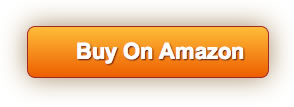







![Anker Bluetooth Folio Keyboard Case for iPad Air 2 [ONLY] - Smart Case with Auto Sleep/Wake, Comfortable Keys and 6-Month Battery Life Between Charges (Not compatible with iPad 9.7 inch/iPad Air)](https://m.media-amazon.com/images/I/511W50F386L._SL75_.jpg)
![Tech Armor High Definition HD-Clear PET Film Screen Protector (Not Glass) for Apple iPad Air/Air 2 / NEW iPad 9.7 (2017) [2-Pack]](https://m.media-amazon.com/images/I/51KNxqdJNNL._SL75_.jpg)
