Product Review
This camera is an add-on for xmartO wireless security camera systems, it requires NVR to work with, and it does not work individually.960p HD Pan Tilt Wireless Security Camera 6mm with Audio
This xmartO 960p HD add-on pan tilt camera works with all xmartO wireless security camera systems. You can purchase this camera and add to your existing xmartO systems if you are looking for a PT camera to monitor large areas. You can control the camera to pan and tilt remotely from your mobile through the app.
With built-in microphone, the camera not only allows you to live view the image, but also allows you to hear the voice. It is perfect for large area monitoring.
Key Features:
* 960p HD crystal clear image
* 180 degrees pan and 55 degrees tilt
* Built-in high gain microphone to pick up audio
* With professional IR LEDs, see up to 80ft in pure darkness
* IP65 metal case with weather resistance, works indoor & out
* 6mm lens allows you to see further and with better details
* Long range Wi-Fi transmission
* Comes with 12V DC power supply PT Camera Specifications (WP1326):
* Resolution: 960p HD (1280 x 960)
* Pan Tilt: Pan 180 degrees and tilt 55 degrees
* Audio: Built-in microphone, allow you to hear the voice (One-way audio)* Video Compression: H.264
* Processor: Industrial grade processor
* Image Sensor: 1/3†CMOS* S/N Ratio: > 39.1 dB* Day & Night: Auto / Color / BW
* Minimum Illumination: Color: 0.1 Lux; B/W: 0.01 Lux* Lens: 6mm Lens
* Privacy Mask: 4 Zone Selectable* Stream: Dual Stream,1280x960/ 640x360
* Power supply input: 100-240V AC worldwide, output: DC 12V 1A
* Power Consumption: ≤6W* Interface: RJ45 / WIFI 802.11b/g/n
* Working Temperature/ Humidity: -25℉(-30℃) to 122℉(+50℃) / 30% to 80% RH
* Weatherproof: Yes, IP65
* Package size: 9â€x 5â€x 4.5â€
Package Includes:
* 1x 960p HD Wireless Pan Tilt Camera
* 1x 10ft 12V 1A Power Adapter
Frequently Asked Questions (FAQs):
How to Pair Add-on Cam to Your Existing System?
1.Plug the camera to power and connect it to your NVR’s Ethernet port with a network cable.
2. Right click your mouse to pop out NVR main menu, then click Add by Wi-Fi. Wait for the NVR to search and add camera.
3.Once successfully added, you'll see the camera video on monitor. You can now disconnect the camera from NVR and mount it anywhere you want (within NVR's Wi-Fi range).
How to Get Audio Work?
Please right click your NVR mouse to pop out main menu, then click System setting – CH setting – Encode setting, switch to the channel of this camera and change Encode Mode to “AV Streamâ€. Save your settings. You can then hear the audio from this camera.
How to Zoom in Pictures?
The camera does not zoom, but our NVR supports 4x digital zoom. So, Focus, Iris and Zoom buttons on PTZ Control do not work.
Please follow below to use NVR's zoom function to zoom in pictures:
1.On NVR screen, click on the camera, click the "zoom in" icon in sub-menu on bottom of channel, roll mouse wheel to zoom in/ out. Right click mouse to ESC.
2.On mobile App, double tap to enlarge the camera, then use 2 fingers to zoom in/ out.
![Xmarto WP1326 [PTZ & Built-in Mic] xmartO Add-on 960p HD Wireless Pan Tilt Outdoor Security IP Camera with Audio, 180° Pan and 55° Tilt Remote Control, 80' IR Night Vision, 6mm Lens, 4X Digital Zoom Xmarto WP1326 [PTZ & Built-in Mic] xmartO Add-on 960p HD Wireless Pan Tilt Outdoor Security IP Camera with Audio, 180° Pan and 55° Tilt Remote Control, 80' IR Night Vision, 6mm Lens, 4X Digital Zoom](https://m.media-amazon.com/images/I/31vyVINYYmL._SL500_.jpg)
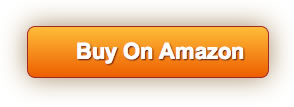








![[Audio & Video] xmartO 8 Channel 960p HD Wireless Security Camera System with 8 HD Infrared Outdoor WiFi Cameras and 1TB Hard Drive, Dream Liner WiFi Relay, NVR Built-in Router, Auto-Pair](https://m.media-amazon.com/images/I/41+qE9TdFCL._SL75_.jpg)
![[PTZ & Built-in Mic] xmartO Add-on 960p HD Wireless Pan Tilt WiFi Security Camera with Audio, 180° Pan and 55° Tilt Remote Control, 80ft IR Night Vision, 4mm Lens, 4X Digital Zoom](https://m.media-amazon.com/images/I/4158+1VEePL._SL75_.jpg)