Product Review
When Connecting to a Controller (GamePad) .
Audio Output Setting → select "headset".
When Connecting to an Xbox One.
★New Xbox One (with a 3.5mm interface on controller)→ directly matched with this headset.
★★ Old Version Xbox One (without a 3.5mm interface on controller) → need an extra Adapter (Not Included) to match with this headset.
★★★ 80% Headset Chat Mixer
Open the system setting → Audio → Headset chat mixer → advise to adjust it into 80% (There will be no sound in headphones if you adjust it into 100%)
When Connecting to a PS4.
★ Double Channels Setting
(The Default Channel of the PS4 is Mono. If the headset can be only heard the sound of one side. Please reset it into Double Channels.)
★ Mic Sound Testing
Click the Settings icon → Devices → Audio Devices
a.Output Device → choose "Headset Connected to Controller"
b.Adjust Microphone Level → adjust it into 80%
c.Output to Headphones → choose "All Audio"
When Connecting to a PC.
Y Splitter Adapter (1 is for the Microphone and 1 is for Audio.)
Turn On → Headset Microphone & Computer Microphone
Computer Taskbar → Speaker Icon → Control Panel →setting the Voice
Make sure the Mute Key is turned off when adjusting the volume.
How to use online-chat on Nintendo Switch:
Smart device→ receiving the prompt asking→ select "Start"→ "Start voice chat"
For more the detail setting on switch,we suggest you contact Nintendo switch customer support or contact our customer service.
Specifications:
Headset interface: 3.5mm(4pin) Wired
Cable length: Approx. 2.1m±0.15
Color: Black-red
Package size: 180*195*95mm
Package weight: 350g
Package:
1*gaming headset
1*operating instructions
1*3.5mm Headphone Splitter Adapter

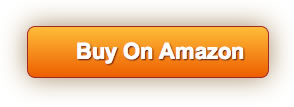



![[3 Pack] Screen Protector Tempered Glass for Nintendo Switch, iVoler Transparent HD Clear Anti-Scratch Screen Protector Compatible Nintendo Switch](https://m.media-amazon.com/images/I/51wYRnL3YsL._SL75_.jpg)



