Product Review
CKL Dual-View KVM Switch HDMI 4 Port is designed to control up to 4 multi-graphics card or dual-output computers, laptops and other applicable devices.
Dual monitor display requires dual video connections from each computer to the KVM Switch.
How to Get Dual Monitor Display (Important Please Read!!!):
Connect both Cable A and Cable B from your computer to the switch, and set your computer display mode as Extended or Duplicated.
Scenario 1: Computer with 2 HDMI Out:
No adapter needed except any adapter needed for monitor
Scenario 2: Computer with HDMI + VGA / DVI / DisplayPort or other combination
Need standard VGA / DVI / DP to HDMI adapter, VGA to HDMI adapter needs to have built-in chips and power supply
Scenario 3: Laptop like MacBook Pro with only USB Type C output
Need reliable USB C docking HUB
How to Get Keyboard Mouse Work:
Make sure the end with USB of Cable A is connected to your computer side.
Standard Wired Keyboard and Mouse: Plug in the USB mouse and keyboard port at back panel;
Wireless Keyboard and Mouse: Plug the USB dongle into the USB Keyboard Port.
Gaming, Optical, Mechanical Keyboard and Mouse: Plug into the USB 2.0 HUB on front panel (hotkey or mouse switching is not supported for this connection).
How to Switch:
1.Keyboard Hotkey: twice right Ctrl +Port Number+Enter
2.Mouse Click: Double Click the middle roller of mouse then click left or right
3.Push Button on front panel
4.Auto Scan with adjustable interval time of 8-999 seconds
What's in the Box:
1* 4 Port Dual KVM HDMI
4* Integrated KVM cable 4.92 Ft (marked as A for connecting to input A on the switch)
4* Standard HDMI Cable 4.92 Ft (Marked as B for connecting to input B on the switch)
1* User Manual in English
1* DC 5V Power Adapter (US Plug)

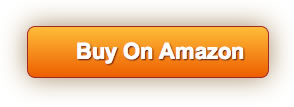
![DP to HDMI Adapter [3-Pack], CableCreation 4K 3D Gold Plated DisplayPort to HDMI Converter Male to Female 1.4V Black](https://m.media-amazon.com/images/I/41ffTxHpnXS._SL75_.jpg)


![CableCreation DVI to HDMI, [2-Pack] Gold-Plated DVI to HDMI Adapter, Male to Female Converter](https://m.media-amazon.com/images/I/31ueLCqBw9L._SL75_.jpg)




![USB C to HDMI Adapter (4k@60Hz), Warrky [Gold-Plated, High Speed] Braided USB Type-C to HDMI Adapter Thunderbolt 3 Compatible MacBook Pro 2018/2017, Samsung S9/S8, Dell XPS 13/15 More - Gray](https://m.media-amazon.com/images/I/41e0OcGzRCL._SL75_.jpg)