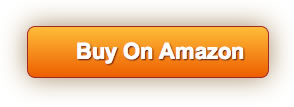Product Review
Vic Tsing Bluetooth 4. 0 Mouse One Mouse, Two Devices Have you ever imagined that you can control two devices with one mouse? Just click DPI button for 3s to wait for the flashing LED indicator, and then switch free to control them respectively. Bluetooth Mode ①Take out the mouse, put 1 x AA battery into it, and then open switch button. ②Check whether the power indicator light is blue for 3s, indicating the mouse is in Bluetooth mode. ③Press Bluetooth Pairing Button. At this time, the mouse power indicator flashes blue light, meaning the mouse goes into the pairing mode. ④Open laptop’s Bluetooth, search "PC120A" and click to match, and when completed, the indicator light will goes out, and then it can be used. Wireless Mode ①Take out the mouse, put 1 x AA battery into it, and then open switch button. ②Take out the Nano receiver from the battery compartment and insert it into the computer's USB port. ③Press DPI Button for 3s till power indicator turns red for 3s, indicating the mouse is in wireless mode. ④Just wait for the system to automatically install the drive, and after it’s done, it can be used. Note: 1. The default connection mode is Bluetooth mode when used for the first time. 2. Due to system incompatibility, some of the laptops in Windows 7 and below do not support Bluetooth function. 2. 4G wireless mode then is recommended for you. 3. The side buttons are not available for Mac OS. Specifications: Product Dimension: 107*63*40mm / 4. 2*2. 5*1. 6 in(L*W*H) Battery Type: 1*AA Battery (not included) Color: Black Package Included: 1x Bluetooth & Wireless Mouse 1x User Manual