Product Review
KYSTORE SD/TF Card Reader compatible with iPhone/iPad will make your life easy. No APP required, Plug and Play.
How to use it transfer photos/videos for ios 13 or later user ?
⤠For iOS 13: is Two-way transmite.
(Can transfer picture,video,Txt, Excel,Word,PPT,PDF. etc. You can view or play your files, or save your iPhone/iPad files to the card reader or transfer card reader files to your iPhone/iPad. )
★★. From SD Card to iPhone/ iPad. (2 ways)
Way 1- With 'Files' App
1.Connect the card reader into your iphone/ipad, search "Files" app in iphone/ipad, and open "Files" app.
2. Find the sd card you inserted. You can recognized it with USB icon.(if you never name them should be 'NO NAME');
3.Click on 'Select' to select any photos/videos you want to import; (You can also view it directly befor import)
4. Choose "Save Image" in the options window. Photos and videos automatically saved to your iphone.
Way 2 - With 'Photos' App
1.Plug the SD card into our card reader, then connect it to your iPhone/iPad;
2.Open the 'Photos' app, and click the 'Import' option;
3.Click 'Show All' to view all photos or videos on the SD card;
4.Select photos or videos you want to import;
5.Click the 'Import' in the upper right corner then choose 'Import All' or 'Import Selected';
6.This msg will be popped up after import complete, 'Delete' means will delete photos you selected on the SD card.
★★From iPhone/ iPad to SD Card
(ONLY for iOS 13 and later, iOS 12 and previous are NOT AVAILABLE)
1.Connect the card reader to your iPhone/iPad; Then open the 'photos' app.
2. Select the photos / videos you wanna to exportï¼›Then click the option in the lower-left corner.
3. Slide down to the bottom after the option window pops up, then select "Save to Files" .
4.Then click on "NO NAME" (Your SD card) and select a location (folder), then click the'Save' in the upper ri

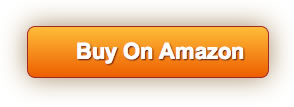


![[2 Pack] Fairy String Lights 120 LED 12M/40Ft 8 Modes USB Plug in Powered Lights Waterproof Outdoor/Indoor Copper string Lights with Remote Timer for Bedroom, Party, Wedding, Christmas (Warm White)](https://m.media-amazon.com/images/I/51-HRlJ77BL._SL75_.jpg)




