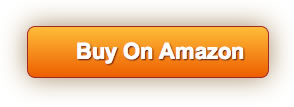Product Review
How to set up the iPad Pro series and iPad 2018 to write with iPensX1 and the finger in the Notes
1 Description The iPens X1 and the finger can't be written or drawn in the Notes on the iPad 2018 and iPad Pro.
2 Solution
Step one:Open settings
Step two:Click Notes and turn off the Only Draw the Apple Pencil. If the device has been connected with Apple Pencil, the following steps are required.
Step three:Open Bluetooth and find the matched Apple Pencil
Step four:Click it and choose Forget This Device
Step five:Click the OK
3 Applicable Series
* iPad Pro 2016 * iPad Pro 2017 * iPad Pro 2018 * iPad 2018
- 【WIDE COMPATIBILITY】Designed to be compatible with Apple iOS devices(iPad Pro 12.9, iPad Pro 11, iPad Pro 10.5, iPad Pro 9.7, iPad 9/8/7/6/5/4/3/2/1, iPad mini 6/5/4/3/2/1, iPad Air 4/3/2/1, iPhone 14/iPhone 14 Pro/iPhone 14 Pro Max/iPhone 14 Plus, iPhone-13, iPhone 12_Pro Max/12_Pro/12_mini/12, iPhone 11_Pro Max/11_Pro/11, iPhone-XS_Max/XS/XR/X, iPhone-SE-2, iPhone-8_Plus, iPhone-8, iPhone-7_Plus, iPhone-7, iPhone-SE, iPhone 6s/6s Plus iPhone 5/5s/5 SE iPhone 4/4s)
- 【Not applicable models】If your iPhone 13-Pro Max has a protective film, you cannot use this stylus, and it is not recommended to use this stylus for android phones.
- 【Ready to use】No drivers or Bluetooth pairing required. Click the button on the stylus to use it on your apple ios devices.The smart stylus is incredibly precise. The 1.4mm fine tip gives you accurate control.
- 【Fast charging and durable time】It can be used for 10 hours on a single charge, and it will return to standby when it is not used, making the battery more durable. Charges via the included USB-C cable.
- 【CONTENTS】1x Stylus Pen, 1x USB-C Cable, 1x Pencil carrying bag, 1x User Manual. 30-Day Money Back Guarantee 12 Month Replacement Warranty.