Product Review
To use this product, the host USB-C port from your device must support DisplayPort Alt Mode(Thunderbolt)and Power Delivery. Use HDMI2. 0 or above cables for optimum performanceUSB 3. 1 Type-C OverviewUSB Type-C has a new feature called Alternate Modes which allows you to use non-USB connections with the USB-C cable and connection. Your device automatically uses the appropriate mode if it's supported. Display connection be limitedMake sure the device you're connecting to is supported and that you're using the right cable. DisplayPort connection might not work. Try using a different cable. Try these solutionMake sure your device and cable supports the same USB-C features as the TOTU docking station. Make sure the docking station is connected directly to your hots device. Make sure the docking station is connected to the USB-C port on your hots device that supports the correct Alternate Mode. For example, if you're connecting a Thunderbolt Alt Mode device, make sure you connect to the USB-C port that supports Thunderbolt. Possible causesThe docking station you connected to has new features for USB-C that your hots device or connect cable doesn't support. The docking station isn't connected to the correct USB-C port on your hots device. The device is using an external hub or dock to connect to the docking station. Too many other Alternate Mode devices or dongles are connected to your hots device. Audio/Mic RemindPlug in this USB C Docking Station sometimes will charge the default Audio output device to Docking Station, which means your laptop speakers will not work anymore. To make your laptop speaker work, please change in your laptop OS setting the audio output device back to laptop speakers. USB Accessories Disabled SolutionsIf you experiencing the following problem: Solution 1. Please unplug and re-plugSolution 2. Reset the SMC of your device

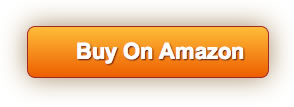






![USB C to HDMI Cable 6ft (4K@60Hz), uni Slim Aluminum USB Type C to HDMI Braided Cable [Thunderbolt 3 Compatible] for MacBook Pro 2019, MacBook Air/iPad Pro 2019, Surface Book 2, Samsung S10, and More](https://m.media-amazon.com/images/I/31gf-pnWrML._SL75_.jpg)

