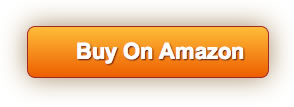Product Review
iOS (iPhone / iPad) operating instructions:
1. Plug the HDMI end of the wireless dongle into the TV or projector, then connect the antenna to the dongle
2. Wait for the MiraScreen main screen to appear
3. In your phone's Wi-Fi settings, search for Miracast-XXX Wi-Fi and enter the dongle password: 12345678
4. Enter 192.168.203.1 in the Safari
5. Click "Internet" on the settings page, select the available WiFi at home, and enter the WiFi password.
6. Wait until the standby screen appears without touching anything, then you can see the name of the Wi-Fi displayed in the upper right corner of the screen
7. Return to your phone's Wi-Fi settings and connect to your home Wi-Fi(same as WiFi connected to the screen)
8. Open the AirPlay image and select a dongle named Miracast-XXX. After that, you finish mirroring on the big screen.
Android (Miracast) operating instructions
1. After startup, wait for the main screen of MiraScreen to be displayed
2. Open the Android phone settings and open the Miracast function (for example, Samsung smartphone is Smart View, Huawei smartphone is multi-screen interactive, Oppo is wireless display, and Xiaomi is wireless display. Also different)
3. Click on MiraScreen in the Miracast list and wait for the mirror connection
4. After the image is successful, the Android smartphone screen will be displayed on the big screen.
Windows operating instructions:
1. After startup, wait for the main screen of MiraScreen to be displayed
2. Display the Miracast Wi-Fi name and password above the WiFi dongle's standby screen.
3. Click on MiraScreen in the Miracast list and wait for the mirror connection
4. After the image is successful, the Windows screen will appear on the big screen
YIKESHU provide Free Lifetime Technical Support. If there is any question about our product, please feel free to contact with us